Dear Veterans,
Transmission of Your Name on WhatsApp
WHATSAPP only carries your number to the recipient and not your name together with the default notification from your profile like 'I am using whatsapp .. & so on.' . This notification of the profile can be edited with whatever you may like to type out as your notification.
The recipient's phone will display your name only in case your name and ph number is saved in its 'Contacts List', otherwise only your number will be displayed, The recipient will not know the name of the sender.
However there is a way out if we can and must, edit and replace the default profile notification "I am using whatsapp" with your Name as being explained below so that both, your number and name is carried to your recipients of your message to the recipients :-
* Open Whatsapp main page by tapping on whatsapp icon on your home screen, i.e as you unlock your phone.
* Tap on 3 vertical dots on right top or where ever these are displayed in your own handset.
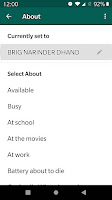
* Tap on settings there, new page of 'Setting Options' opens to show your uploaded photo or graphics and your recorded option of profile notification under ABOUT .
* Tap on the Top line where photo is seen. It opens your profile showing among others the default profile notification under "About".
* Here tap on pen icon (edit) on right of the notification to edit the default notification with your Name by typing your Full Name.
* Tap Return (Back) on phone bottom, u r done.
Now your mob number with name will be transmitted along with your message for your recipients to know who you are as the sender.
NOTE - However as a very simple option, develop a good habit, to end your msg by typing your name while sending your message to a group of lesser known people like this particular group of ours. Simple isn't it...?
WhatsApp users can now use formatted text...
• *Bold*
Add an asterisk (*) before and after the specific words or phrases you want to embolden
• _Italics_
Add an underscore (_) before and after your chosen words or phrases
• ~Strikethrough~
Add a tilde (~) before and after the words or phrases you want to strike a line through..
*try* _karo_ ~ it works~
Brig Narinder Dhand
Founder Member
http://signals-parivaar.blogspot.com
One can call this Application on smart phones as the most popular App because of its utility not only for messaging but also for graphics and voice calls all over the globe. The WHATSAPP has changed the way we communicate in 2019-20.
We at Signals-Parivaar Portal have attempted to construct this post introducing IMPORTANT facilities other than those commonly known for the benefit of our readers, such as sharing your live location with your friend/family. We are open to welcome inputs from our readers to add and improve the contents of this post.
SHARING YOUR LIVE LOCATION
This is a very useful feature in Whats app. Any one on the move any where in the world moving in many manner provided his Whatsapp is ON and data link is available can share his/her current location with another person or family member. Your location as you move will be tracked on his/her phone in real time.
One can utilise this facility on number of occasions. There will be no need to call and find " Beta Kahan Pahunche ho?" (Where are you now). Both of you can share your locations in case you are going to meet at a common place. The tracking is very accurate with error of 10 to 20 feet only.
We are happy to give you step wise step activation of this facility on your whatsapp as under :-
Step -1 .
Open the whatsapp page of the person with whom you wish to share your current location. Tap in the space where you write your message. It will be like as shoown in Screen Shot Fig -1 here (The image in the Figure will enlarge as you click on it for clearer view in the same window. Once you finish seeing it cloce the image by clicking on right top corner of the image). Tap on the paperclip icon to open the nexr dispaly.
Step - 2.
The display will will come up which you have used number of times in clicking photos or sending contact details as in Fig - 2 (The image in the Figure will enlarge as you click on it for clearer view in the same window. Once you finish seeing it cloce the image by clicking on right top corner of the image). here tap on LOCATION to open the next screen.
Step- 3. The screenshot in Fig- 3 here the display which will come next in Step - 3 (The image in the Figure will enlarge as you click on it for clearer view in the same window. Once you finish seeing it cloce the image by clicking on right top corner of the image) , Here Click on "SHARE LIVE LOCATION" as soon as you click on this new page will open to check as to how long you wish to share the live location after which it will get switched off.
Step-4.
The screenshot as in Fig - 4 will appear on your phone (The image in the Figure will enlarge as you click on it for clearer view in the same window. Once you finish seeing it cloce the image by clicking on right top corner of the image). here you decide and select the time for which your location will be live on recipient's phone in Whatsapp. You select the time depending upon the journey duration.
As you select the time click on send icon your message will get transmitted to the recipient who will receive the message as shown in the next screen shot in Fig - 5.
Step - 5 .
This is for the recipient to open the message sent by you he will see your message as in Fig - 5 screen shot . (The image in the Figure will enlarge as you click on it for clearer view in the same window. Once you finish seeing it close the image by clicking on right top corner of the image).
The recipient will then open the message by clicking on the image as one does to see any photo or video on phone. it will open the map with your current location displayed with your profile picture. As you move your real time tracking will be seen on the map with time.
We consider this utility to be very very useful. You will not have to explain where you are stuck the recipient will know where you are at that moment and organise help for you. The options for its usage are endless.
We are sure you will be happy that we have shared with you this note with step wise step method to activate.
LET YOUR WIFE KNOW WHERE YOU ARE STUCK IN A JAAM ? ....... (In the bar of course).
SHARING YOUR LIVE LOCATION
This is a very useful feature in Whats app. Any one on the move any where in the world moving in many manner provided his Whatsapp is ON and data link is available can share his/her current location with another person or family member. Your location as you move will be tracked on his/her phone in real time.
One can utilise this facility on number of occasions. There will be no need to call and find " Beta Kahan Pahunche ho?" (Where are you now). Both of you can share your locations in case you are going to meet at a common place. The tracking is very accurate with error of 10 to 20 feet only.
We are happy to give you step wise step activation of this facility on your whatsapp as under :-
 |
| FIG - 1 |
Open the whatsapp page of the person with whom you wish to share your current location. Tap in the space where you write your message. It will be like as shoown in Screen Shot Fig -1 here (The image in the Figure will enlarge as you click on it for clearer view in the same window. Once you finish seeing it cloce the image by clicking on right top corner of the image). Tap on the paperclip icon to open the nexr dispaly.
Step - 2.
 |
| FIG - 2 |
The display will will come up which you have used number of times in clicking photos or sending contact details as in Fig - 2 (The image in the Figure will enlarge as you click on it for clearer view in the same window. Once you finish seeing it cloce the image by clicking on right top corner of the image). here tap on LOCATION to open the next screen.
 |
| FIG - 3 |
Step-4.
 |
| FIG - 4 |
As you select the time click on send icon your message will get transmitted to the recipient who will receive the message as shown in the next screen shot in Fig - 5.
 |
| Fig - 5 |
Step - 5 .
This is for the recipient to open the message sent by you he will see your message as in Fig - 5 screen shot . (The image in the Figure will enlarge as you click on it for clearer view in the same window. Once you finish seeing it close the image by clicking on right top corner of the image).
The recipient will then open the message by clicking on the image as one does to see any photo or video on phone. it will open the map with your current location displayed with your profile picture. As you move your real time tracking will be seen on the map with time.
We consider this utility to be very very useful. You will not have to explain where you are stuck the recipient will know where you are at that moment and organise help for you. The options for its usage are endless.
We are sure you will be happy that we have shared with you this note with step wise step method to activate.
LET YOUR WIFE KNOW WHERE YOU ARE STUCK IN A JAAM ? ....... (In the bar of course).
Transmission of Your Name on WhatsApp
WHATSAPP only carries your number to the recipient and not your name together with the default notification from your profile like 'I am using whatsapp .. & so on.' . This notification of the profile can be edited with whatever you may like to type out as your notification.
The recipient's phone will display your name only in case your name and ph number is saved in its 'Contacts List', otherwise only your number will be displayed, The recipient will not know the name of the sender.
However there is a way out if we can and must, edit and replace the default profile notification "I am using whatsapp" with your Name as being explained below so that both, your number and name is carried to your recipients of your message to the recipients :-
* Open Whatsapp main page by tapping on whatsapp icon on your home screen, i.e as you unlock your phone.
* Tap on 3 vertical dots on right top or where ever these are displayed in your own handset.
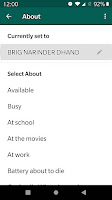
* Tap on settings there, new page of 'Setting Options' opens to show your uploaded photo or graphics and your recorded option of profile notification under ABOUT .
* Tap on the Top line where photo is seen. It opens your profile showing among others the default profile notification under "About".
* Here tap on pen icon (edit) on right of the notification to edit the default notification with your Name by typing your Full Name.
* Tap Return (Back) on phone bottom, u r done.
Now your mob number with name will be transmitted along with your message for your recipients to know who you are as the sender.
NOTE - However as a very simple option, develop a good habit, to end your msg by typing your name while sending your message to a group of lesser known people like this particular group of ours. Simple isn't it...?
WhatsApp users can now use formatted text...
• *Bold*
Add an asterisk (*) before and after the specific words or phrases you want to embolden
• _Italics_
Add an underscore (_) before and after your chosen words or phrases
• ~Strikethrough~
Add a tilde (~) before and after the words or phrases you want to strike a line through..
*try* _karo_ ~ it works~
Brig Narinder Dhand
Founder Member
http://signals-parivaar.blogspot.com
ब्रिगेडियर_नरेन्द्र_ढंड
Brig Narinder Dhand,
Founder & Convener
Veteran's Web Portals.
Brig Narinder Dhand,
Founder & Convener
Veteran's Web Portals.
NOTE - Do Join our Email List - Please email your Rank and Name, Regt/Corps , Email ID and Mob Number to our Managing Member at " mgr.sigs@gmail.com " for Registration to receive updates on Veteran's issues regularly.
****************************
************** PLEASE DO WRITE TO US **************
************** PLEASE DO WRITE TO US **************
WE WELCOME YOUR COMMENTS , QUERIES, REMARKS AND SUGGESTIONS ONCE THESE ARE PLACED UNDER THE COMMENTS BELOW.
Wonderful Tips Sir, Thank you. These would certainly be useful.
ReplyDeleteGp Capt Anshlesh Saxena (retd) anshlesh@gmail.com